Table of Contents
Please click on a title you wish to immediately jump to.
Hiring Peer Tutors
SLC Hiring Checklist for Supervisors
This checklist summarizes all steps SLC Supervisors need to complete in order to hire or re-hire an Academic Student Employee (ASE). More details for each step are listed below.
-
Write and send the ASE an offer email, including an Appointment Template and an SLC Employee Information Form (EIF).
-
Ensure that the ASE knows to submit the EIF ASAP.
- Enter the ASE's information from the EIF into the SmartSheet, and let Approvals Team know when this is done.
HR/BRS will update the SmartSheet to indicate whether the ASE needs to be Onboarded. If not, which is generally the case if the ASE has been re-hired for the same SLC position as last semester, the ASE can begin working right away. Otherwise:
-
Ensure that the ASE knows to complete the DocuSign packet that will be sent to them by HR/BRS.
-
Ensure that the ASE has received an email with Onboarding instructions from HR. If the email is not received within 1 week of completing the DocuSign packet, please email bears_onboarding@berkeley.edu to ask about the status of the request.
-
Ensure that ASE has completed their Onboarding with an authorized representative (either HR or someone of their choosing).
-
-
The ASE may begin working!
-
If CalTime has not processed the ASE’s information by the end of the pay period, ensure that they fill out and submit a manual timesheet.
-
- Remind them that they are required to attend a UAW orientation and to look out for an email from a UAW representative.
Hiring Process Overview
This graphical overview was created by the PPT team for Spring 2021 and updated for Spring 2022 by the Payroll/Hiring team.

Offer Letters/EIF
-
After deciding to offer employment or re-appointment to student staff, you should first send either a New Tutor Offer Email or Re-appointment Offer Email. Here are links to the PPT team's New Tutor Offer Email template and the Re-appointment Offer Email template. Please fill in the blue parts of the template as appropriate. Make sure to either attach or link both of the following:
-
An appointment letter. Current appointment letters for all SLC programs can be found on the SLC Our Peer Staff Page. To write a new appointment letter, please follow the PPT’s template here: UAW ASE Appointment Letter Template [Updated for SLC 12/15/20].
-
An EIF (Employment Information Form) for the appropriate SLC program. The PPT team has created a single unified template Google Form that all SLC programs use as their EIF and make copies of each semester. If you wish to create a new EIF, make a copy of the template here. Do not change any part of the template aside from what is capitalized inside square brackets.
-
-
Note: A re-appointment offer email is for students who worked at the SLC in the same position during the previous semester. A new hire email is for students who have either: (A) never worked for the SLC before, (B) taken a break from work at the SLC for longer than a semester, or (C) who will have a change to their position at the SLC.
SmartSheet Entry
Who needs to be added to SmartSheet?
Only Academic Staff who are New Hires OR Rehires with a position being added or altered (e.g. new pay rate) need to be added to SmartSheet.
- In particular, Academic Staff who have been continued from a Fall semester to the same position in the following Spring semester or a Spring semester to the next Fall semester should NOT be added to the Smartsheet.
- Likewise, Academic Staff who will be continuing from a Spring semester to the Summer or from a Summer to a Fall semester generally DO need to be added to the Smartsheet, as they usually have a different chart string and pay rate.
- Administrative staff get hired through a HR Ticket. See this portion of these Protocols for more information.
What information goes into SmartSheet?
Add one row at the bottom of the Smartsheet for each new hire or re-hires’s position [make two different rows if a staff person has two different duties, e.g. individual tutor and group tutor], and write in all information in columns whose headers are “GSAO or Client Dept Contact,” which seems to be:
- Last Name
- First Name
- Comment
- Should be one of the following:
-
“AddStep/SLC Program/Semester” for student staff who are continuing a previous SLC appointment from the immediately previous semester [e.g. “AddStep/MathStat/Su21” or “AddStep/MathStat/Su21/SB21”].
-
“Rehire/SLC Program/Semester” for student staff who have worked at the university before, but either not in the current position in the SLC, and/or not in the immediately previous semester.
-
“NewHire/SLC Program/Semester” for student staff who have never worked at Cal before.
-
- Should be one of the following:
-
Hire Email [Student staff’s email address]
- Student ID [Student staff’s SID.]
- Graduate Program [SLC Program; e.g. “Writing”, “LEP”]
- Supervisor Last Name, First Name
- Reports To (Supervisor’s Position #) [Please ask your supervisor or the SLC Hiring and Payroll team (slc-payroll@lists.berkeley.edu) to help you find this number if you do not know what it is.]
- Job Title
- Should be one of the following:
- “Tutor - No Fee Remission” for tutors who are currently students
-
“Tutor - Non-Student” for tutors who are currently not students [for example, recent graduates]
- Should be one of the following:
- Begin Date [Generally the Monday of the first week they are supposed to work.]
- End Date [Recommend putting the last Monday of Supervisor approvals]
- Work Study [Yes/No]
- Step [This is a whole number from 1 to 4:]
- 1-Individual, Graduate or Undergraduate Student
- 2-Group, Undergraduate
- 3-Group, Graduate
- Appointment % [i.e. what % of Full-Time Employment or 40 Hour Employment]
How can I track hiring progress/status on the SmartSheet?
The following are columns that can be used to track the hiring status for Peer Staff:
- Onboarding Required
- Options: Yes or No
- Should signal whether Peer Staff Member needs to attend I-9 Onboarding Session after completing DocuSign or Not.
- If no, then it SHOULD be the case that after DocuSign Packet is sent Peer Staff member can work, but should check information on DocuSign Hiring Packet Status and reach out to Payroll to verify. This is the case with staff who have a concurrent active position on campus OR have completed I-9 verification recently.
- If Yes, then peer staff member needs to attend onboarding and should follow the protocols as usual.
- Onboarding Appointment Attended
- Options: N/A, Date in MM/DD/YY format
- Should have date that onboarding was attended, HOWEVER, this may not be updated on the same day onboarding was attended.
- Can also Scroll to the right and find column with “Onboard Date (SD View)” to see when onboarding was scheduled and “Completed Onboarding Date” in next column to verify status.
- DocuSign Hiring Packet Status
- Options: Sent, Uploaded, N/A
- Should signal DocuSign status for Peer Staff. Sent means HR has sent DocuSign to Peer staff. Uploaded means Peer Staff has signed and uploaded packet, and N/A means Peer Staff did not need to complete this (likely because of having a concurrent active appointment).
- HRIM Processing Status
- Options: Pending, Ready, Initiated, Complete
- Should signal whether HR has sent all information to UCPath for processing after DocuSign and Onboarding have been completed. Pending means either DocuSign or Onboarding need to be completed. Ready means DocuSign or Onboarded have been completed and HR needs to send info to UCPath. Initiated means HR has sent info to UCPath and UCPath is processing info and Complete means Peer Staff should be active in UCPath.
- UCPath Record Complete
- Options: Pending, Date in MM/DD/YY format
- Should signal whether UCPath has processed Peer Staff position. If pending, then something has not been completed (DocuSign, Onboarding, or HR has not sent info). Otherwise, it should reflect the date that staff member became active in UCPath.
General Note: In recent semesters, these columns have not been updated as regularly and can have major delays so it is a good idea to check-in with your peer staff about DocuSign Packets and Onboarding early and often. You can also reach out to HR to inquire about the status of any of these aspects via an HR Ticket or the comment bubble on the left hand side of the SmartSheet.
Email Approvers
Once you have entered the appropriate information in SmartSheet, email the SmartSheet Approval Committee at slc-approvers@lists.berkeley.edu, letting them know which rows to review for approval. [The approval committee decides whether to approve funding for each staff member hired.]
At that point, hiring is out of your hands [though you may wish to send out reminders to the new hires to do their steps], and if there are no hiccups, the remaining hiring steps should be completed in at least two weeks:
- Finance Team assigns position numbers for each Peer Staff Member Appointment.
- The Onboarding Team sends DocuSign packet and Onboarding information to the ASE, if needed.
Jump to Onboarding Protocol
Hiring Student Admin Staff
Context
Student admin staff, such as program ambassadors or front desk staff, are hired under a different designation than peer tutors and as such the process for hiring them is slightly altered. This protocol provides information and an overview of how to hire such staff.
Hiring Student Admin Checklist
This checklist summarizes all steps SLC Supervisors need to complete in order to hire Student Admin Staff. More details for each step are listed below.
-
Write and send the an offer email, including an Appointment Template and a SLC Employee Information Form (EIF) to each staff member.
-
Ensure that the staff member knows to submit the EIF ASAP.
-
Create and Fill out Information Sheet for Student Admin Staff [Template].
-
Send Dominic Garcia (dominicgarcia@berkeley.edu) an email sharing the spreadsheet and requesting position numbers are generated for each staff member.
-
Begin Process of Submitting an HR Service Hub Request for Hiring for each staff member.
-
SLC Management Team Cara Stanley and Khuyen Nguyen both Approve Hire.
-
Ensure that the Student Staff member knows to complete the DocuSign packet that will be sent to them by HR/BRS.
-
Ensure that the Student Staff member has created an Onboarding appointment (preferably within 48 hours of completing the DocuSign packet).
-
Ensure that Student Staff member has attended their Onboarding appointment and that they bring all acceptable documentation (See page 3 of Form I-9) to the appointment.
-
-
The Student Admin Staff may begin working!
-
If CalTime has not processed the staff member’s information by the end of the pay period, ensure that they fill out and submit a manual timesheet.
-
- Remind them that they are required to attend a UAW orientation and to look out for an email from a UAW representative.
Creating and Sharing Information Sheet for Student Admin Staff
In order for position numbers to be created for Student Admin Staff, a sheet with information from the EIF should be shared with our Finance Partner Dominic Garcia (dominicgarcia@berkeley.edu).
You may make a copy of the Student Admin Staff Information Sheet Template to input information for the Student Admin Staff.
All information on this sheet can be found on the completed EIF the staff member has submitted, except for the Supervisor information in rows 14-15 and the Chart String information in row 21. Please consult with Cara Stanley to get the appropriate Chart String for hiring Student Admin Staff.
After you have filled in information for each staff member on the sheet, you can submit a request for Dominic Garcia (dominicgarcia@berkeley.edu) to create position numbers for these staff and input them on the shared sheet.
Submitting an HR Service Hub Request
After position numbers have been created for each staff member, you will have to submit a request for hiring using the HR Service Hub. The detailed process for submitting a request is below.
Submitting an HR Service Hub Request for Hiring (Website Navigation)
- Go to HR Service Hub and put in a request for Hiring.

- Click Appointments & Hiring.
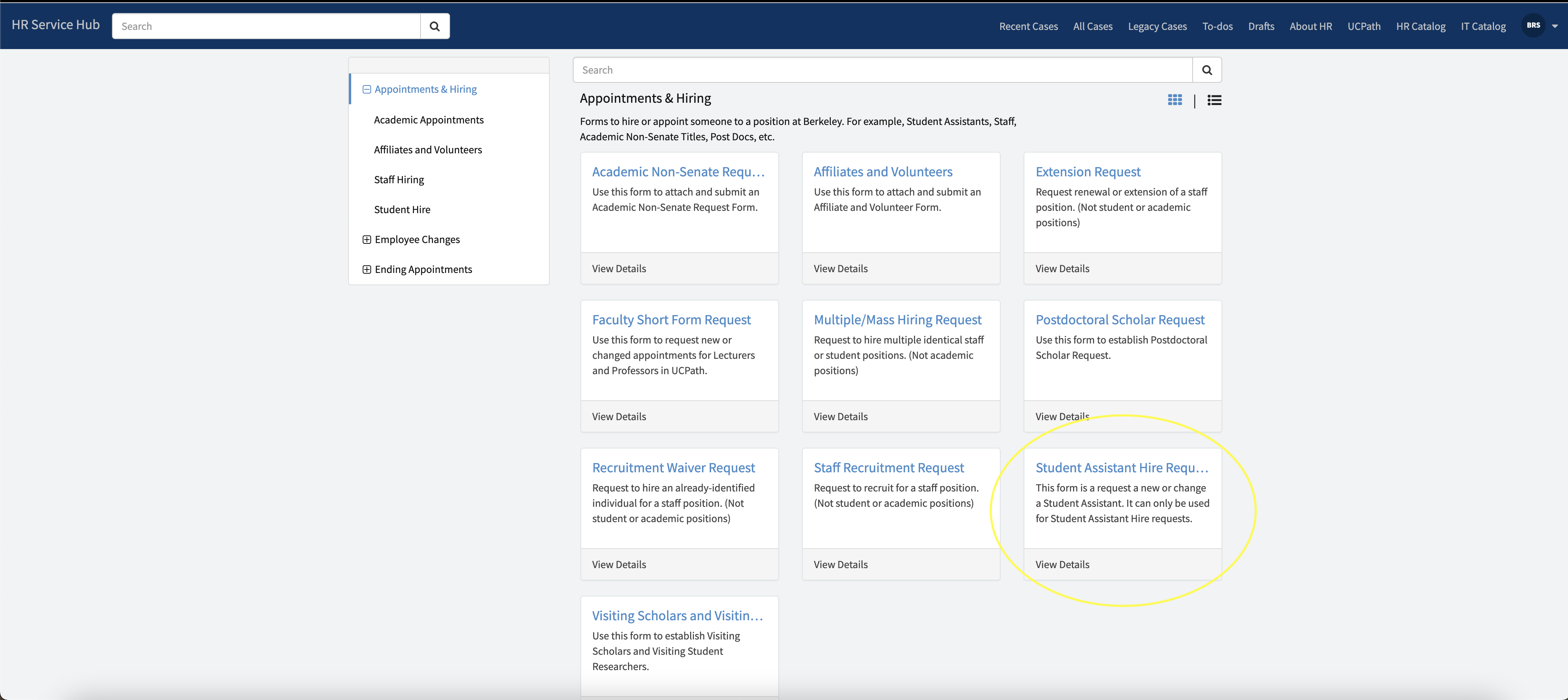
- Select Student Assistant Hire Request, which should send you to a fillable form for the request.
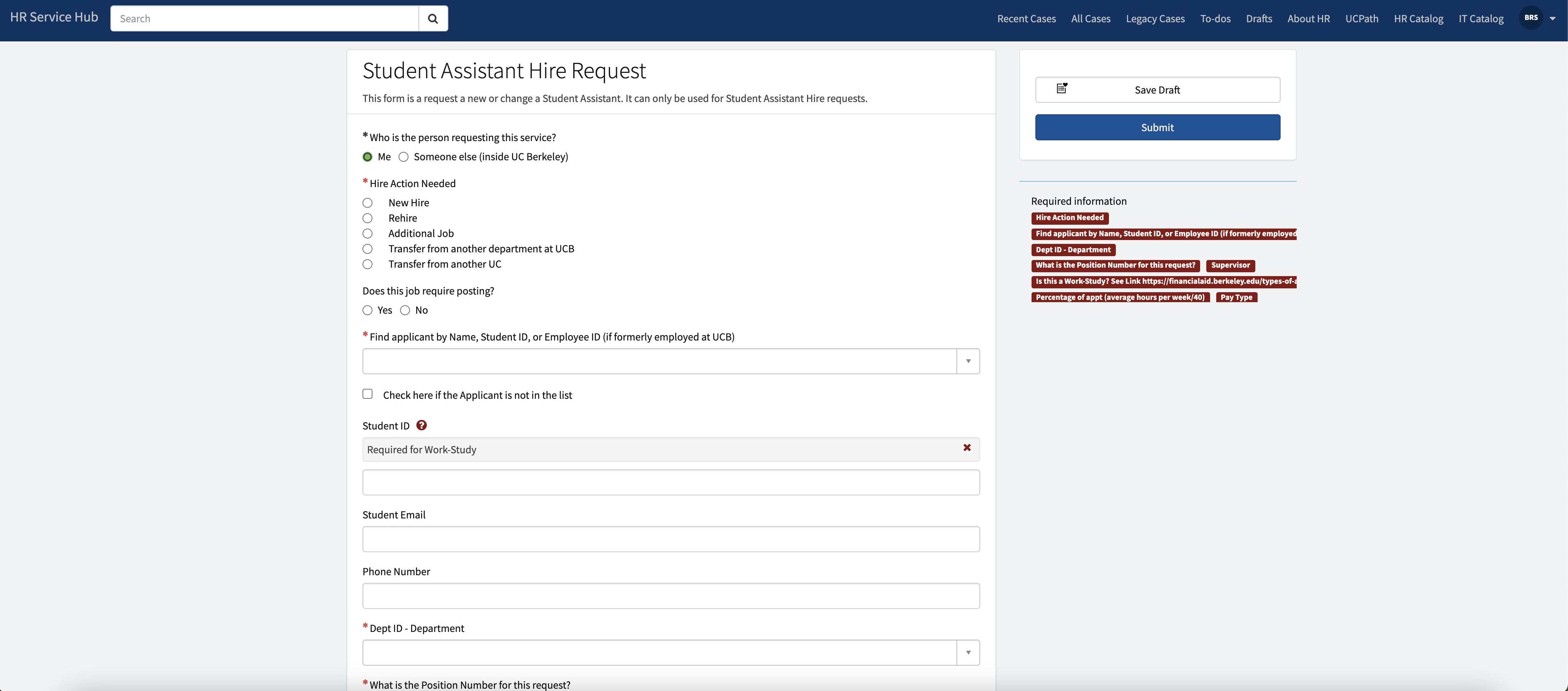
Filling out Request for Hiring Form on HR Service Hub
Below are the fields required to fill out the form and guidance on where to get the information or what to input. (Any fields on the form not listed with a * can be left blank or with the default information.)
-
*Who is the person requesting this service?: Your name, unless you are hiring on behalf of another supervisor.
-
*Hire action needed: "New Hire" or "Rehire," as appropriate.
-
Does this job require posting?:The answer is “No” if the employee was already interviewed, and especially if they will receive work-study.
-
*Find applicant by Name, Student ID, or Employee ID (if formerly employed at UCB):
- Search for the student on the list. Be sure to select the option with their name and "Student Learning Center" next to it
-
If staff member does not appear using any of the three options available, click the box with “Check here if the Applicant is not in the list.”
-
Student ID: Can be found from the EIF
-
Student Email: Can be found from the EIF
-
Phone Number: Can be found from the EIF
-
*Dept ID: "UOSLC"
-
*What is the Position Number for this request?: Enter the Position Number assigned by Dominic.
-
*Supervisor: Your name, unless you are hiring on behalf of another supervisor.
-
*Is this a Work-Study?: "Yes"/"No", as appropriate.
-
Working Title: "[Program Name] Ambassador"
-
Payroll Title Code - Desc. Job Code: “004921 - STDT 2” [can be 1-4; same meaning as for Smartsheet]
-
Hours per week: "Variable"
-
*Percentage of appt (average hours per week/40): Enter the average number of hours worked per week divided by 40, as a percent. (So if the average is 4 hours per week, enter "10%.")
-
*Pay Type: "Hourly"
-
*Pay Rate (for current minimum wage see: https://www.minimum-wage.org/california/berkeley-minimum-wage): "$17.03"
-
*Start Date: Generally, the Monday of the first week they are supposed to work.
-
*End Date: Recommend putting the first Monday with a Supervisor Approval after the semester ends.
-
*Work Location: "On Campus - Berkeley"
-
Specific Campus Location: "Student Learning Center"
-
Meal Break (for Hourly Appointments): "1 hour (default)"
-
Shift Length (for Hourly Appointments): "4 hrs (default)"
-
Shift Occurs: "Day (default)"
-
Friendly Name: “UOSLC-AMBASSADOR”
-
Friendly Name Type - Desc: "Type C - Chartstring"
-
Check all that may apply to this job: Leave all unchecked.
-
Chart String: From Sheet (generated by Dominic)
-
Add others from UC Berkeley to the "watch list" who need to view and/or make comments on this request. They will receive all notifications and may remove themself at any time.: Search for and add: "Cara Stanley," "Khuyen Nguyen," and "Christopher Vernon."
-
Please Attach Resume, Job Description & PEM. Also attach the signed IOC form if a background check is required.: No Attachments Needed
-
Select the first Approver: "Cara Stanley"
-
Select the second Approver: "Khuyen Nguyen"
Click "Save Draft," then click "Submit." Both are in the upper, right-hand corner.
Approvals Process for Student Admin Staff
After successful creation of a ticket for each staff member, both Cara and Khuyen will receive the request via the ticket. Review the information on the ticket and approve the hire. HR/BRS will then process the hire following the hiring process for hiring Tutor Staff, as laid out in the beginning of the document in the Hiring Process Overview.
Onboarding Protocol
What is onboarding?
Onboarding is how Berkeley Regional Services (BRS/HR) has streamlined the hiring process for the whole of Cal’s campus. All new staff or any staff who may have had a break in their employment with Cal, are required to complete onboarding before beginning their employment. As an Academic Student Employee (ASE), you are also required to complete onboarding before you begin working with your SLC program.
What is the hiring/Onboarding process?
- Once you decide to hire an ASE, you will send an offer letter via email with instructions for submitting the Employee Information Form (EIF). Once they’ve submitted the EIF, they will receive a DocuSign Packet with Onboarding instructions. They must complete and submit the DocuSign Packet before scheduling their Onboarding appointment.
-
Contents of the DocuSign Packet include but are not limited to: instructions for the remainder of the campus hiring process. It also collects information on emergency contacts, demographics, citizenship status, etc. Lastly, it provides information on the UC Patent Policy, employee benefits, direct deposit, mandated reporter requirements, the payroll calendar, background check releases, and your official job description.
-
-
To expedite the hiring process, inform the ASE to make their Onboarding appointment within 48 hours of completing the DocuSign packet and expect to have prepared all of the required Form I-9 documentation needed to complete Onboarding during your appointment (please note that failure to bring these documents could result in delayed onboarding). To view acceptable I-9 documentation, view page three of the Form I-9.
- As of Summer 2023, all I-9 documents must be verified In-Person by an authorized representative from HR or a designated alternative representative of the student's choosing. After completing the DocuSign Packet, the student will receive an email asking them to either visit an HR office to get their documents verified OR fill out a form to select an authrorized representative (a professional or personal contact, aged 18 or older, who can verify the I-9 documents). This representative should receive an email from HR with a form that confirms they have verified the students documents.
- Note: There may be a delay between the student selecting an alternative authorized representative and that representative receiving a form from HR. If the delay is more than 1 week, please email bears_onboarding@berkeley.edu to follow-up about the status of the request.
If I am hiring an international student working on campus, how is the process different for them?
International students may have a slightly different onboarding experience depending on their status. Please ensure the ASE understands the following:
-
First, review Page 3 of Form I-9 to make sure you have all of the needed documentation.
-
F-1 Visas are the type of visa students would need to be allowed to work on-campus.
-
-
All Foreign Nationals who are working in the US are required to attend a meeting presented by the Berkeley International House to report your arrival in the U.S. and to validate your stay and visa.
-
Please refer to this schedule for meeting dates and times.
- For more information, please contact jscholar@berkeley.edu.
-
-
International students working on campus will generally need to have a GLACIER account made for them after completing onboarding.
-
GLACIER is a secure, online tax compliance software system that collects tax-related information from foreign individuals and receiving funds from the University of California, Berkeley. In addition, GLACIER determines residency status and tax treaty eligibility for foreign individuals.
-
All foreign nationals working in the US and receiving funds from the University must have a GLACIER account/record.
-
Please make sure to look for an email from GLACIER (glacieradmin@berkeley.edu), as a record should be generated for you.
-
If you have not received an email and a GLACIER record needs to be established, please contact your Berkeley Regional Services (BRS) HR Partner or UC Berkeley's Central Payroll Office (https://controller.berkeley.edu/payroll/glacier-tax-compliance-system).
What happens if an SLC Peer staff member has (or will be hired for) another appointment elsewhere on Campus?
- If you have or plan to have more than one job, ensure that your supervisor is aware. Also note, it is possible you will have to attend more than one onboarding session if you have multiple positions on campus.
- Students and part-time employees can hold multiple part-time positions as long as the Fair Labor Standards Act (FLSA) and pay schedules are reviewed and adjusted to one FLSA of either Exempt or Non-Exempt, along with one pay schedule of either monthly or bi-weekly, as determined by the FLSA exemption. This will be determined by the HR representative who will consult with hiring managers about the staff member’s FLSA status and pay schedule. Students and supervisors should discuss the student’s work schedule availability, along with the department’s staffing needs, prior to the job being offered to avoid any confusion with FLSA and pay schedule conflict.
Are there any other processes or tasks that I must complete during the hiring process?
When can my Student Staff begin working?
Supervisor Hiring FAQS
How soon can ASEs begin working once they have been added to the SmartSheet?
It varies, but you can anticipate it taking up to six weeks. For a more thorough breakdown of the process and steps involved, see the Hiring Overview Graphic.
What should the start and end dates be for peer staff?
It is a best practice to use the beginning of the term (semester or summer) as the start date. However, a date BEFORE your staff member begins working will suffice. You may have to file a damage pay report if your staff member submits hours worked that happened BEFORE their start date, so plan accordingly.
The end date can be the end of the term, or the same date as the final approvals deadline for supervisors found on the Timecard Approval Deadlines webpage. Note that staff CalTime/UCPath profiles will remain active for 19 days AFTER their end date so they can receive pay normally. However, peer staff should not have any submitted hours that are worked AFTER their end date, so plan accordingly.
Is there a way to alter the start/end date for staff after they have been hired?
Yes, this can be done via a service now ticket at regionalservices.berkeley.edu. Please let the Payroll Team know that you plan to do this and add the Payroll Team to the “watch list” on the ticket. Note that at the end of every term we coordinate with HR/BRS to extend/terminate staff members, so you may wish to wait until extensions/terminations are complete before changing end dates.
What does a student do do if they identified an authorized representative to verify their I-9 Documents and they did not receive any email or forms from HR?
If it has been more than 1 week, please email bears_onboarding@berkeley.edu to ask about the status of the I-9 verification request.
Can staff who are outside of the US work remotely for the SLC?
According to recent communications (Summer 2021) from HR/BRS, the “expectation is for academics with appointments starting in the summer (or later)... will arrive in the United States with valid work authorization prior to the start of the appointment. If an individual is not able to arrive by their start date, despite their best efforts to do so, they will evaluate what to do on a case by case basis." However, there are cases where they may be able to make exceptions to the rule for staff. We recommend checking in with a member of PPT to verify if the situation your staff member falls into warrants an exception request.
What happens if an SLC Peer Staff member has (or will be hired for) another appointment/position elsewhere on campus?
Peer staff are able to hold multiple part-time positions on campus as long as both positions have the same FLSA status (Exempt vs. Non-Exempt) and Pay Schedule (Biweekly vs. Monthly). All SLC Peer Staff are hired as Non-Exempt Biweekly Employees.
If the other position on campus is Non-Exempt Biweekly Hourly, then no action or change is needed from HR/BRS or SLC.
If a staff member is Real Time (i.e. clock-in/clock-out) for another appointment on campus, then both positions in CalTime will default to Real Time. This means they would be required to clock-in/clock-out for their SLC appointment. You can have the staff member submit Biweekly Manual Timesheets each month by the usual deadlines and submit them to HR following the protocol in the CalTime Supervisor Protocol under the “What happens if peer staff do not submit ANY time for a pay period? How do we handle late pay in CalTime?” tab.
If a peer staff member works elsewhere on campus with a different FLSA (e.g. Exempt Monthly Hourly Employee), then their SLC position will need to be changed to this designation as employees cannot hold multiple jobs at different FLSA status or Pay schedule by the Fair Labor Standards Act. In this case, it is IMPERATIVE that you request that their SLC position be switched to Monthly HOURLY and not Monthly SALARY by BRS/HR to avoid any major pay issues or glitches. You can reach out to our team to support with this situation!
How will SLC supervisors (or SLC Peer Staff) be notified if an employee needs a change in FLSA?
Our HR/BRS partners will likely reach out to Cara, Khuyen and/or the supervisor of record if a change in FLSA or Pay Schedule is needed during either the Peer staff member’s hiring process with SLC OR when their other position is processing hiring.
It is recommended that when you hire new staff you request that they let you know if they currently work elsewhere on campus OR if they are hired for a new job elsewhere on campus. Ask them what FLSA status and/or pay schedule this position has, this way you can anticipate if a change will be require.
Is it possible for SLC Peer Staff to be Biweekly Non-Exempt for this job and Monthly Exempt elsewhere on campus?
Unfortunately not! Employees with multiple part-time jobs must have a single FLSA status and be on one pay schedule by the Fair Labor Standards Act. UCPath and CalTime also do not permit an employee to concurrently have an active Exempt and Non-exempt job.
What impact does a switch in FLSA or Pay Schedule have on Peer Staff CalTime Access and Time Reporting?
If the other position requires peer staff be changed to Exempt Monthly Hourly for the SLC position, then they will have to do Manual Timesheets for their SLC position following the Monthly Payroll Calendar and using this Monthly Manual Timesheet (For Dual Appointments). This applies primarily to Exempt Monthly Hourly employees.
If the FLSA status or Pay Schedule is NOT Exempt Monthly Hourly, then it depends, but likely they will need to do some form of manual timesheet for SLC work.
